How can we help you?
If you can’t find the answer you are looking for, contact our Client Support at 1.888.529.7587, or email them at support@fileandserve.com.
File & ServeXpress General Questions
A: If the organization administrator on your firm’s account no longer works for your firm or is unavailable, another registered user can be set as the organization administrator instead. One of the users on the account must request via email that we make this change by emailing support@fileandserve.com.
A: Have your organization administrator go to the Preferences section (upper right hand corner of any screen) and select Manage User. Select Remove or Transfer. Select yes the use user is moving to a different organization. Then have them search for the organization you are moving to. Lastly select yes to continue.
A: The authorizing attorney cannot be changed after you have submitted your filing you will need to file an amended filing if the wrong authorizer was selected.
A: An organization administrator on your firm’s account can add users by clicking File & ServeXpress Preferences in the top right hand corner of their account, then clicking Add User from the list on the left.
A: Usually, the clerk will include comments when they reject a filing. You can type the transaction ID into the Quick Find box on your Home tab, and click the Document History link to see the clerk’s comments.
A: An organization administrator on your firm’s account can update firm information by clicking File & ServeXpress Preferences in the top right hand corner of their account, then clicking My Organization from the list on the left.
A: Please visit our resource center and search by state and court.
A: The procedure for removing documents depends on the situation. If you would like a document to be removed, please email support@fileandserve.com with the transaction ID, document ID, and document title for the document, as well as the reason you would like it to be removed.
A: We receive the list of available document types directly from the court. If you are not sure which document type to choose, please contact the court to confirm.
FILE & SERVEXPRESS PRODUCT QUESTIONS
A: Go to the Preferences section (upper right hand corner of any screen) and select the My Notification Options link on the left hand side. Under Email Notification of Inbox Items select ‘Do not send email’.
A: If it is Jurisdiction that provide conformed copies please view the PDF version of your accepted document, which you can find in many places including the view link in the case history search or he PDF link on the transaction details page.
A: Click on the Alerts tab from the home page, click Delete for the alert you would like to remove.
| Filing was submitted to the court and is awaiting review by the court clerk. (This also applies to Discovery Services) | |
| Filing was accepted by the court clerk. | |
| The court clerk rejected filing – You must correct and resubmit your filing; payment is not processed. |
A: If there are any notices they will appear in the upper right corner of your screen right below your name and firm.
A: It moved to the footer right next to the FAQ link.
FILE & SERVEXPRESS BILLING QUESTIONS
File & ServeXpress accepts American Express, Visa, and MasterCard credit cards, debit cards, and pre-paid debit cards for CaseFileXpress transactions. File & ServeXpress also offers monthly billing for firms/agencies with credit approval. Please contact customer support to request our credit application: info@fileandservexpress.com
A: Although, currently we don’t have an on-line payment option, we do offer the option of using our ‘Payment Authorization Form’ for either a one-time payment or to setup auto-monthly recurring payments for your account. If you would like to receive a copy of our payment authorization form, please email us at invoicing@fileandserve.com
A: Yes, from the home page go to the Track & Manage Section and select the Billing Information Link. From there in the format dropdown select Invoice and then select the month and date you want to view.
A: Yes, have your organization administrator go to the Preferences section (upper right hand corner of any screen) and select the My Organization link on the left hand side. There is a section titled Invoice Options. Simply choose Electronic Invoices only and enter the email address where you would like your invoice to be emailed.
FILE & SERVEXPRESS - Fulton County QUESTIONS
No, you will need a File & ServeXpress User ID and Password. If your firm is already registered with FSX, your firm administrator can add you to the firm account. Otherwise, you will need to register. Our registration page can be found at: https://www.fileandservexpress.com/register/
11:59 P.M. ET.
No, there is no file size limitation.
Our system will take multiple document types and will convert them to a .pdf format upon upload.
Monday – Friday, 8:30 a.m. – 5:00 p.m.
Affidavits and Exhibits.
Complaint, Summons, and Case Civil Filing Form. If service is requested, please submit a Marshal’s Entry Service Form.
Yes, you can pay online to have the Defendant(s) served by selecting filing codes Summons with service, or Dispossessory Summons with service requested.
File-Stamped documents can be located on FSX within your Sent Items or by searching the Transaction ID under Track & Manage.
Upon refiling, please include a note to the clerk to request the back date.
Yes, everything can be filed at the same time such as Complaint, Summons, and Case Civil Filing Form using separate filing codes with the same transaction.
Yes, all parties must be listed at time of initial case filing.
CALIFORNIA QUESTIONS
Los Angeles
- Register & go to http://www.fileandservexpress.com/ and click the Register tab OR go to http://www.fileandservexpress.com/register and select either a Law Firm account or a Pro Se Filers account.
- Sign-up for a training session: go to our home page at http://www.fileandservexpress.com/ under Products & Services menu select California. On this page you should be able to see our available Training information for Los Angeles eFiling.
- Watch for email announcements
- A computer or laptop with Internet access
- Internet browser (Internet Explorer will yield the best results; however most other browsers are supported)
- Document creation software such as Microsoft Word or Corel WordPerfect.
- A scanner to scan supporting documents and exhibits (minimum 300 DPI)
- Adobe Reader or similar PDF viewer software to read and open and view PDF documents
- Optional (PDF conversion software)
- A File & ServeXpress login
The first time can take anywhere between 5 and 15 minutes depending on how comfortable the user is, but that time will drastically decrease with practice and training as the user gains experience.
- You must eServe documents that are eFiled
- You may eServe documents that are not eFiled, such as correspondence, discovery, etc.
- You must always serve documents in paper on self-represented parties & non-parties
24/7 Phone Customer Support at 888-529-7587; Email to support@fileandservexpress.com using “LA Probate Cases” in the subject line; and online chat support during business hours from 8am & 7pm ET. There are also website resources at www.fileandservexpress.com.
Los Angeles – Frustration Free eFiling:
- Same day Courtesy Copy Deadline LASC (central court) – 3:00 pm PST
- Same day Courtesy Copy Deadline Branch court – 12:00 pm PST (Santa Monica, Norwalk, Pomona, Chatsworth, Compton, Van Nuys etc.)
- Next day Courtesy Copy Deadline – 5:00 pm PST
- Same day Filing Deadline LASC (central court) – Monday-Friday from 8:00 a.m.-5:00 p.m. PST
- Anything submitted after the deadline is Filed the Next Business Day. To expedite an After hours filing, you may call 1-888-529-7587.
San Francisco
A. Your firm will need to set up a File & ServeXpress account and add your individual attorneys and staff to your account. If you are a self-represented or pro per party, select “law firm” and then choose Self Represented Individual or Self-Represented Organization. You will not be charged any one-time or recurring fees for setting up your accounts. Click here to Register
A. After you register and log into your account for the first time, you may designate one or more individuals as account administrators. An account administrator can add or delete users, set permissions and make any necessary updates.
A. Mandatory eFiling & eService begins on Monday, December 8, 2014 in all General Civil case types except Limited Unlawful Detainer and Small Claims cases. Asbestos, Complex and Probate cases are also mandatory for eFiling and eService within the San Francisco Superior Court. All of the mandatory case types are already live and available for eFiling & eServing through File & ServeXpress. In fact, these case types have been available for voluntary eFiling & eServing for several months and if you have been eFiling into these cases through File & ServeXpress you do not need to change anything.
A. The Court implemented an Electronic Information Management project to bring court-wide efficiencies to reduce paper storage and handling, accept electronic documents to eliminate scanning into the Court’s case management system and leverage staff resources more effectively.
A. Most case types in the Superior Court of San Francisco are eligible for eFiling. Click here to view the list of available case types. If the Court’s identifies your case as one of these case types, your case is eligible for eFiling.
A. Please visit our Training & Video Library for California within this site for a full catalog of online webinars, on-demand videos and downloadable guides and tip sheets to help you along the way.
File & ServeXpress also offers 24/7 Phone Customer Support at 888-529-7587. You may also email File & ServeXpress with any questions to support@fileandservexpress.com using “San Fran Civil Cases” in the subject line. File & ServeXpress also offers online chat support during business hours from 5 AM to 4 PM PT.
A. If you eFile a document with the Superior Court of San Francisco, you are required to eServe that document to the other parties in your case. However, Self-Represented Individuals and Self-Represented Organizations must be served with paper copies. You also have the option to eServe documents that are not eFiled, such as correspondence, discovery, etc.
A. Most of your documents will be filed electronically. Original filings in all General Civil case types and all documents in Family Law, Small Claims, and Limited Unlawful Detainer cases must still be submitted at the court in paper. In addition, documents to be issued by the court clerk (summons, writs, abstracts), Bonds, Fee waiver applications (initial & additional), Applications for orders of examination, sealed documents and all documents in sealed & restricted cases must be submitted in paper.
A. Once your filing is accepted, the Court will post a PDF of the file-stamped copy on the Court’s website and you’ll be able to download a copy. Click here to begin your search.
A. Originating case documents such as complaints and petitions must be paper filed with the court. The court sends File & ServeXpress daily updates of new cases and their service lists. Once the originating documents have been paper filed a case is generally available for subsequent eFilings within 24 business hours.
A. Contact File & ServeXpress Client Support at 888.529.7587 and we will request the case from the Court.
A. When you electronically file documents with the Court we’ll calculate the court’s statutory filing fees and advance those fees to the Court on your behalf. Your firm will be invoiced monthly for those advanced filing fees. The cost is only $7 to eFile and $8 to eServe, regardless of the size and number of documents or parties on the service list.
A. The deadline is 11:59 PM PT for both eFiling and eService. You may prepare filings in File & ServeXpress 24/7 however the Court requires you must meet the 11:59 PM PT deadline in order to receive that day’s file-stamp.
A. Yes, you may use the Add Party/Attorney feature during your transaction. You may also make changes to the service list even if you don’t have anything to file. This will make you eligible to receive eService in the case.
A. Yes, there are many tools available for searching and tracking your cases. These advanced File & ServeXpress features are discussed in our Advanced Training class. Please go to our training page or contact our team to schedule a live webinar support@fileandservexpress.com.
A. Filing window Hours:
- Monday to Thursday: Closes at 2:00 pm
- Friday: Closes at 12:00 pm
- Same day Courtesy Copy Deadline – 3:00 pm PST
- Next day Courtesy Copy Deadline – 5:00 pm PST
SF Courier Filing Only (eFiling is still 11:59 PST):
- Same day Filing Deadline – Monday through Thursday 12:00 pm PST or Friday 10:00 am PST
- Anything submitted after the deadline is Filed the Next Business Day
CASEFILEXPRESS QUESTIONS
Registering for CaseFileXpress is simple:
- Access the CaseFileXpress system at https://dc.casefilexpress.com/Registration/FilerDetails.aspx?NewRegistration=true
- Complete steps 1-4: Filer Details, Firm Details, Delegate Selection, and User ID/Password. *
- Click Create Account at the end of Step 4.
*You will be asked to enter a firm registration code. If you are registering in an existing firm, you should acquire the firm registration code from your firm’s CaseFileXpress firm manager, or, you can request it from File & ServeXpress customer support at info@fileandservexpress.com or 877-433-4533. If your firm is not registered within the CaseFileXpress system you must create a firm registration code and complete the Firm Details tab.
When you register within the CaseFileXpress system, we validate your bar number with the Court’s case management system. We will notify you immediately if your bar number cannot be validated. Please contact the clerk’s office by phone at 202-879-1133 or email civildocket@dcsc.gov with your full name, business address, business phone and fax number, DC bar number, and email address. Once the clerk’s office adds your bar number to their case management system, you may register and eFile through CaseFileXpress to the Court.
Simply click on the appropriate link on the CaseFileXpress login page. After answering your challenge questions, your user ID and/or password will be emailed to the email address in your CaseFileXpress profile.
Your user ID cannot be changed, but you may change your password anytime and as often as necessary.
To change your password, click on Change Password under the Account Setting menu on your Dashboard. Create the new password and submit. For questions regarding your user ID, you may contact File & ServeXpress customer support at info@fileandservexpress.com or 877-433-4533.
Once logged in to CaseFileXpress, click on View/Update Profile under Account Settings on your Dashboard.
See below for Pricing:
- Regular Filing: eFiling fees are calculated by adding the court filing fee (if applicable) + CaseFileXpress fee ($15.00) + a (2.5% + $1) processing fee to NIC.
- Discovery Service Only: $8.50 + a (2.5% + $1) processing fee to NIC, regardless of the number of attorneys served, up to 30 MB per transmission.
- Small Claims and Landlord Tenant Filing Fee: eFiling fees are calculated by adding the court filing fee (if applicable) + $5 + a (2.5% + $1) processing fee to NIC.
- Batch Filing Fee: eFiling fees are calculated by adding the court filing fee (if applicable) + $62.50 + a (2.5% + $1) processing fee to NIC – up to 25 Small Claims or Landlord tenant filings per batch.
No. Electronic filings rejected by the court clerk are not assessed a CaseFileXpress or court fee. If your filing is rejected you must resubmit as soon as practicable, your rejected filing does not get docketed.
Once logged in to the CaseFileXpress system, click on Change Payment Information under Account Settings on your dashboard. If your firm’s payment information is locked, only your firm administrator may modify your firm’s payment information. If your firm has a monthly invoicing with File & ServeXpress, only a Firm Administrator has access to the payment information. However, you may override the firm’s account and add a different credit card on the Confirm & Submit screen at the time of submission.
There is no cost to receive a filing, which was served upon you.
Filers are able to pay per transaction with a credit or debit card (MC, Visa, Discover, AmEx) online at the time the transaction is submitted through CaseFileXpress. Additionally, filers who meet the filing requirements and a credit application are able to sign up for firm billing and receive a monthly invoice.
Filers are able to run reports, which show all filings on a particular case and associated fees. Filers can print the receipt provided at the time the transaction is accepted by the clerk’s office and for up to six months from the dashboard.
File & Serve Delaware QUESTIONS
Only the Court of Common Pleas uses File & serve Delaware. Superior Court, Court of Chancery, Supreme Court, and the Register of Wills all use File & ServeXpress.
Go to https://www.fileandservedelaware.com/ and click on the “Register” link below the “Login” button. This will take you to the registration page where you can choose the type of account you want to register and follow the steps to create your account. Note that there is an option to join an existing account. You will need to obtain your organization identification number from your account administrator to complete this option.
File & ServeXpress accepts American Express, Visa, and MasterCard credit cards, debit cards, and pre-paid debit cards for File & Serve Delaware transactions. File & ServeXpress also offers monthly billing for firms/agencies with credit approval. The administrator should select the “Admin” tab from their homepage and select “Modify” next to the organization name. Then they should click the box next to “Request for monthly invoice” and “Save” to send the request. For more information, please contact customer support info@fileandservexpress.com.
Your account administrator can create new accounts by clicking on the “Admin” tab in their account. Upon entering the User’s information and clicking “Add User” an email with credentials will be sent to the new user to Register and Activate their account.
24/7 Phone Customer Support at 888-529-7587; Email to support@fileandservexpress.com; and online chat support during business hours from 8 a.m. & 7 p.m. ET. There are also website resources at www.fileandservexpress.com.
FILE & SERVE ILLINOIS QUESTIONS
- Yes, all users need a login.
- You can obtain a login and password online directly by visiting the File & Serve Illinois website: www.fileandserveillinois.com – and select Register with E-mail.
- NOTE FOR NEW REGISTRANTS: the FIRM ADMIN should create an account and register all filers at the firm, which will link all filers to the firm’s account. If a firm member registers individually, it will require eFileIL to merge the accounts.
- A computer (either PC or Mac) with internet access.
- A scanner: this is not required but recommended if you need to scan paper documents.
- An internet connection and a browser. Currently, only Internet Explorer (Version 6 or greater) is supported.
- To view case documents, you need to download and install Adobe Reader. This free reader can be downloaded from Adobe’s website.
- To post documents to the website, they must be in PDF format. We offer FREE PDF conversion of documents.
- If you need free PDF conversion, you can attach a document(s) in an editable version in “Step 3 – Documents.” The File & Serve Illinois system will automatically convert the document to PDF and will attach both the native format and the PDF format to the transaction. Both formats of the document(s) will be provided for viewing in the “Documents” section of “Step 5 – Review & Submit” prior to submitting the transaction.
No, registration of attorneys and staff should be handled by a designated Firm Administrator. Please refer to our training guides and how-to-guides for details on how to register yourself, firm attorneys, support staff members, and create the firm’s payment account. If attorneys or staff register separately, they will have to be merged into the firm account created by the Firm Administrator.
- If you have filed into any Court on the eFileIL system, then you have a user name and password; you can use that user name and password to login to File & Serve Illinois. (This will NOT be the same login as your File & ServeXpress user name.)
- If you do not have an eFileIL user name and password, please go to www.fileandserveillinois.com and select Register with E-Mail.
- If you are not sure if you have already registered your email, click the “Forgot Password” link and enter it in the Email ID field. If you have not already registered your email, you will receive the following message: No user is registered with that email address.
- NOTE FOR NEW REGISTRANTS: the FIRM ADMIN should create an account and register all filers at the firm, which will link all filers to the firm’s account. If a firm member registers individually, it will require eFileIL to merge the accounts.
- Consult our File & Serve Illinois Training & Resources page to register for live webinars, view on-demand Training Videos and download step-by-step User Guides.
- With each filing, you provide the necessary case information and upload your documents. You may file several documents in a filing and each document can have multiple exhibits.
- The filing fees will be automatically attached to the filing, and you will pay by credit card. If you choose to register for monthly billing with File & Serve Illinois, you will be billed within thirty (30) days. Please contact Customer Support for details on how to register for monthly billing: 888-529-7587.
- File & Serve Illinois is available 24 hours a day, seven days a week. Consult your local court rules for the court review timelines and schedules. Note: The system may be temporarily offline from time to time for maintenance purposes.
- After you file documents, you can also serve the documents electronically onto the registered parties.
According to Section 7 of the Supreme Court of Illinois Electronic Filing Procedures and User Manual regarding “Timing of e-filing; mechanics:”
- The EFSP and the EFM are agents of the Court for the purpose of eFiling and receipt of electronic documents. Upon submission of an eFiled document, the EFSP will email to the registered user a transaction confirmation which shall serve as proof of submission.
- A document will be considered timely submitted if eFiled before midnight on or before the date on which the document is due.
- A document submitted electronically after midnight or on a day when the Clerk’s office is not open for business will, unless rejected, be file stamped as filed on the next day the Clerk’s office is open for business.
- An eFiled document submitted to the Clerk for filing shall be deemed filed upon review and acceptance by the Clerk. The filed document shall be endorsed with the clerk’s electronic file mark setting forth, at a minimum, the identification of the Court, the Clerk, the date and the time of filing.
- After the Clerk reviews an eFiled document, the registered user will receive an e-mail notification of the review results.
- In the event the Clerk rejects a submitted document, the document will not be filed and the registered user will receive an electronic notification of the reason(s) for the rejection.
- A document requiring a motion and a Court order allowing its filing that is properly eFiled pursuant to subparagraph d of paragraph 5 of this manual, will be deemed filed on the date the motion is granted.
If an eFiled document is untimely due to a technical failure or a system outage, the registered user may seek appropriate relief from the Court, upon good cause shown.
When you file, you are asked to select the type of document you are filing. The Court has hundreds of document types and selecting the correct one can be difficult.
The state is working towards creating a standard configuration which will be adopted by each county in the state. If a filing code that you are looking for is not available, please Contact eFileIL to let them know.
Yes. The eFileIL system adheres to state and federal security regulations and meets Payment Card Industry Data Security Standards (PCI DSS) to protect filer and transaction information.
Yes, click here to download our quick guide for preferred case numbers.
FSIL does not transfer properties in a word.doc file. FSIL does not keep the changes in a “track changes” markup. If a document includes comments that are visible in the document, these visible comments/notes will be included in the PDF conversion – but this is not “metadata.”
Yes, you may submit discovery documents or other serve-only documents to via the File & Serve Illinois website. These documents will be served onto the registered parties in the case and available for viewing on the File & Serve Illinois website. The viewing of discovery documents is restricted to parties in the case with a valid login.
eService is the service of documents onto parties via the File & Serve Illinois secure and encrypted system. After you submit a document, you can select the eService option to immediately serve the parties or attorneys in the case, electronically.
Each case has a list of “service contacts” who can be selected for eService on any file-and-serve or service-only filing. Filers can add people to the case service contact list by selecting desired recipients from the firm service contact directory or from the Public Service List (when it becomes available, timing from the Illinois Supreme Court is TBD). A service contact is a person for whom an email address and other identifying information has been entered into the eFileIL system by a registered user.
A “firm service contact” is associated in the eFiling system with an attorney, organization, or law firm. A filer can add a firm service contact from their own firm to the service list for a particular case. IMPORTANT NOTE: If you do not see opposing counsel on the Service List for a particular case, the filer cannot add a service contact from another firm, which will associate the service contact to the filer’s firm. Until the Public Service list becomes available, there are two options for serving someone who is not on the service contact list for a case: 1) serve the service contact conventionally (i.e. via U.S. Mail or email); or 2) contact the missing service contact’s firm and ask the firm to add the missing service contact, which will enable the contact to be selected for eService.
A “public service contact” is listed on the Public Service List for purposes of eService.
The “Public Service List” is a directory of public service contacts who are available for eService. For eFileIL, the state has indicated that it will create and maintain the Public Service List via a feed from the Illinois Bar. NOTE: The Public Service List has not yet been approved by the Illinois Supreme Court. Tyler Technologies has indicated the Public Service List will be available by July 1, 2018, but this timing is not yet confirmed.
The Public Service List is not yet available for eFileIL. The Illinois Supreme Court has not yet confirmed when the Public Service List will be available.
Once the Public Service List becomes available, you must be filing in a case in order to search the Public Service List. When adding a service contact to a party on a case, select “Add from public list” from the Actions menu.
Search for the service contact by name, email address, or firm name. Complete names or entries are not required – partial entries are searchable.
Yes, there are multiple ways to do this. For someone to receive a courtesy copy of every filing that is eServed on you, firm administrators may edit a service contact to enter one or more email addresses to receive an “administrative copy” of every document sent to the service contact. For someone to receive a courtesy copy of filings eServed on you on a case-by-case basis, users can add any firm service contact to the service list for a case.
- Firms may want to have different service contacts for specific practice areas or case types.
- These service contacts will, by default, receive a copy of every subsequent filing on the case, even filings by other parties
By starting a mock filing. Upload a test document to your case number. You can then add the attorney to the service contacts tab and associate him/her to party or case. Do not submit filing, just save.
1. Search for your attorney under “Firm Service Contacts”. Enter their First Name, Last Name, and click “Search”.
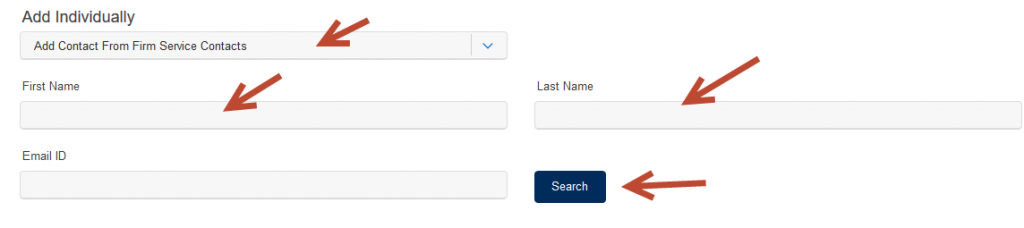
2. If they populate below, then click “Add To List”.

3. If they populate below, then click “Add To List”.
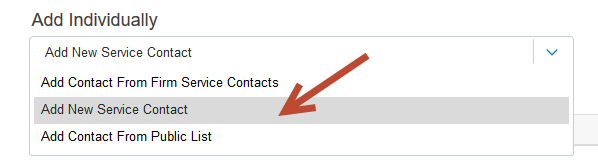
4. Enter your attorney’s First Name, Last Name, and email address. In the Administrative Copy field, you can enter the support staff email address(es). By doing so, whenever your attorney is served, you will receive a “courtesy” copy of the service notification. To enter the support staff email address(es) in this field is not a required field. Once complete, select “Save”.
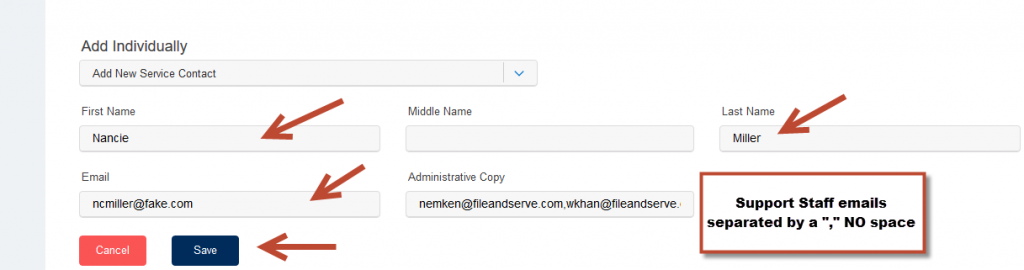
5. The attorney will now be added to the service list – AND – under “Firm Service Contacts” so you can easily find them in a future search to add to the service list under “Firm Service Contacts”.
6. Once the attorney is added to the service list, please make sure to “attach” them to the “Case”. To do this, please click on the drop-down menu next to their name.

7. Then, select “Case”.

8. This will ensure they “stick” to the service list so you don’t have to add them every time.
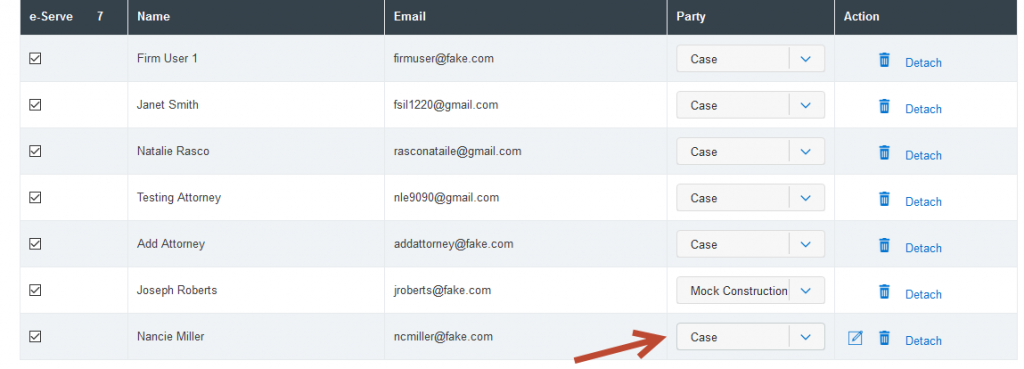
Yes, the court issued the Supreme Court of Illinois Electronic Filing Procedures and User Manual: http://www.illinoiscourts.gov/EBusiness/Sup_Ct_Efiling/SCt_efiling_user_manual.pdf This Manual was approved June 2, 2017 and became effective July 1, 2017.
Yes, both the Illinois Supreme Court and the Fourth District Appellate Courts have specific rules and procedures for filing the record on appeal. Please review the rules:
- Supreme Court of Illinois Standards and Requirements for Electronic Filing the Record on Appeal: http://efile.illinoiscourts.gov/documents/IL-Record-on-Appeal-Standards-v1.0.pdf
- Fourth District Appellate Court Electronic Filing Procedures And User Manual: http://illinoiscourts.gov/EBusiness/App_Ct_Efiling/4thDist_Efiling_Procedures_Manual.pdf
- Yes, please review the eFileIL Electronic Document Standards: http://efile.illinoiscourts.gov/documents/eFileIL_Digital-Media-Standards.pdf
- Electronically filed documents that require an original signature when conventionally filed shall bear a facsimile or typographical signature of the attorney or self-represented party authorizing such filing, (e.g. “/s/ Adam Attorney”), and shall be deemed to have been signed in-person by the individual identified. Here a link to the IL Supreme Court’s complete list of Electronic Signature Standards.
On January 22, 2016, the Illinois Supreme Court entered Order M.R. 18368 announcing mandatory electronic filing (eFiling) for civil cases in the Illinois Supreme, Appellate and Circuit Courts.
The following case types are included in the civil category: arbitration, chancery, eminent domain, law, law magistrate, miscellaneous remedy, municipal corporation, small claims, tax, adoption, dissolution, family, mental health, and probate.
eFiling will be available in all case types with the following exceptions:
- Criminal (CF, CM, DT)
- Quasi-Criminal (TR, CV, OV)
- Juvenile (J, JA, JD)
All documents regarding civil matters MUST be e-filed, with some exemptions. Supreme Court Rule 9(a). Documents exempt from e-filing are: documents from an incarcerated SRL, wills, juvenile documents filed under the Juvenile Court Ac of 1987, and other documents in a specific case by court order, upon good cause shown. Supreme Court .
Initial Service Provider Fee for File & Serve Illinois*:
| eFile Only | eServe Only | eFile & eServe | |
| All cases | $2.99/transaction | $2.99/transaction | $2.99/transaction |
*Additional fees charged by the Courts and eFileIL system:
- Standard Court Filing Fees – contact your local court for information on filing fees.
- Convenience Fees – eFileIL charges a convenience fee to cover the credit card or eCheck processing fees.
- The eFileIL system requires payment by credit card.
- During Registration, Firm Administrators can add payment information on the Payment Accounts Tab.
- If you prefer monthly billing, File & Serve Illinois can accommodate this request. You will be invoiced every thirty (30) days for all costs and fees associated with the filling. Please contact Customer Support for details on how to register for monthly billing: 888-529-7587.
- If your document is rejected by the Clerk, the Court filing fees and the processing fees are not charged.
- Log-in to system at www.fileandserveillinois.com. Click on User Profile dropdown and select “My Information,” where you can update your name and email address.
- To update your password, select “change password” from the dropdown menu.
- Firm administrators can update credit card information by selecting “Payment Accounts” from the dropdown menu and selecting “Add Account.
You can get client support by contacting File & ServeXpress Support: 888-529-7587. We can be reached 24/7/365.
If you are a new user, please register for a training class or read the user guides available on our Resource Center and Website.
FILE & SERVE TEXAS QUESTIONS
The Supreme Court of Texas mandated eFiling in Texas on January 1, 2014. In support of the Supreme Court mandate, the Office of Court Administration is transitioning from the existing Texas.gov portal to a new statewide eFiling portal called eFileTexas.gov. Our eFiling system is expanding to connect to eFileTexas.gov, beginning on October 1, 2014.
No, once you register with our system, you will simply need to link your firm to eFileTexas.gov.
You may either pay on a per transaction basis with your credit card or you can sign-up for monthly invoicing by contacting Support@fileandserve.com to fill out the necessary form. Payments of invoices are due net 15. Our fee is transaction-based. You will pay $2.99 for each transaction eFiled plus any applicable statutory fees as well as a 2.89% convenience fee charged by the eFileTexas.gov portal.
The maximum file size is 35MB per transaction.
The TxRCP effective January 1, 2014 can be found here.